Technology Corner
By James Kunkel
Welcome back students, staff, and faculty! And welcome to our new Technology Services column – intended to provide you with useful, timely, and valuable technology information. Our goal is to assist students, staff, and faculty by sharing time-saving, efficient, and relevant technology ideas.
It is our hope that you will not only find the information and tools valuable – but we also hope to have you participate in making this a success. Whether it be a question submitted via email to the Technology Oasis at technologyoasis@niu.edu or feedback on what you find useful, would like to see next time, etc… we love to hear from you!
This Week’s Feature:
This first column is aimed at helping you “Tame Your Inbox” so to speak, by showing you some valuable tools to streamline your Outlook email. It is always a challenge to keep up with a large increase in email – like during semester start-up time. Why not let us show you a new way to organize and simplify it?
Below you will find a link to a Microsoft video called Make your job easier with outlook This three part video addresses several time saving outlook features. Part 1 of the video covers the follow-up flag feature. Using the follow-up flag feature allows you to set reminders for follow-up at a later time, as well as marking the mail for the future ability to find, move to specific folders, and filtering. You will also learn how to convert your mail into To-Do Tasks that will keep you organized in a whole new way.
The second part of the video covers expands and builds on your understanding of what you learned in video one, while at the same time providing more detail on how to streamline your email. Video two will also demonstrate just how to create your own new quick steps, rules, and provide you the ability to automate your future mail processing.
You can view the videos using the link below.
This Week’s Question:
Why can’t my students see their current LiveText courses when logged in?
Answer: This common issue is usually resolved with the person “Validating” their LiveText account. Validating is the process of LiveText verifying you are who you say you are. Below are the simple steps to fix this issues.
1. Log in to LiveText at www.livetext.com
2. Click “My Account” at the top right.
3. Scroll down to “School Information.”
4. You should see “Account not validated” in red.
5. Click “Edit” and follow the instructions.
If you need help email the Technology Oasis at technologyoasis@niu.edu